The online account system streamlines payment options, service features and contact options, bringing them into one place and with real-time responsiveness.
Check out the following online account video tutorials and frequently asked questions!
Phone: 402.475.4211
General questions: info@les.com
Account questions: customerservice@les.com
LOBBY LOCATION:
Walk-in customer services (e.g., bill pay)
Walter A. Canney Service Center
2620 Fairfield St. | Lincoln, NE
Walk-in hours: 8 a.m.-5 p.m., Monday-Friday; Wednesday hours are 9 a.m.-5 p.m. the third Wednesday of every month.
CLOSED DURING THESE HOLIDAYS:
New Year's Day, Memorial Day, Independence Day, Labor Day, Veterans Day, Thanksgiving Day, the day after Thanksgiving, Christmas Eve and Christmas Day.
GENERAL-BUSINESS MAILING ADDRESS:
Administrative building - closed to walk-in customer services
9445 Rokeby Road | Lincoln, NE 68526-9788
BILL PAYMENT MAILING ADDRESS:
PO Box 2986 | Omaha, NE 68103-2986

The online account system streamlines payment options, service features and contact options, bringing them into one place and with real-time responsiveness.
Check out the following online account video tutorials and frequently asked questions!
Have additional questions? Email them to LES (emails will be answered within two business days), or call 402.475.4211 to speak with an LES customer service representative during business hours (Monday-Friday, 8 a.m.-5 p.m.).
No. If you have used “EZ Pay” in the past, you still have the ability to make a payment without creating an online account and/or logging in. From the login page, click the Pay Your Bill link (this is found to the right of the login box on desktop, below the login box on a mobile device).
If the payment was successful, a screen will confirm your payment was submitted.
In the browser page that is showing your bill, click the Print icon in the top-right corner of the screen OR press Ctrl + P to open a Print dialog box. Select Save as PDF from the options that show, adjust the remaining settings as needed, then click Save and select the appropriate location and file name to save the PDF. For security purposes, please only save or download files to devices that you own. Please note your experience may differ depending on your browser and device settings.
The credit card expiration date field will only show the remaining months for the year selected. If your expiration date is for a future year, update the expiration year first to then display all eligible expiration months.
To log in to your account for the first time, you will need your account number and service address ZIP code. If you are enrolled in paperless billing or have an automatic payment already set up, you will log in using your existing username credentials when logging in for the first time. All other users will select Create Account when logging in for the first time.
Watch for communication from LES in the weeks leading up to the new system launch for your account information.
If you have trouble signing into your online account, you can use the Forgot Username, Forgot Password or Problems Signing In links on the login page. Or you can contact LES Customer Service: Email (emails will be answered within two business days) or call 402.475.4211 to speak with an LES Customer Service representative during business hours (Monday-Friday, 8 a.m.-5 p.m.).
You can find your LES account number on the top right corner of your bill.
A new service fee is applied to each new account, including circumstances where an existing customer moves to a new address or transfers electric service to another name at a current address.
More information can be found in the Service Fees tab in the LES Rates Schedule on this page.
You can change your mailing address in the online system. If you are a residential customer, you can change your mailing address in the My Account > Profile page in the My Service Address section.
If you are a commercial customer, you can change your mailing address in the My Account > Service Accounts page.
If you are a landlord customer, you can change your mailing address in the My Account > Manage Properties page.
Our system only allows for one name on a customer account.
A temporary service fee will be assessed when a customer requests a temporary service.
More information can be found in the Service Fees tab in the LES Rates Schedule on this page.
Property owners may paint an LES padmount transformer if the requirements outlined in the LES Service Regulations are met. See the Service Regulations for more information.
Once you register your account in the online system, the system will automatically pull in all related accounts based on your customer profile. If there are additional accounts you need to access, there are several options.
If you are the primary owner of the additional accounts and want to access them all using a single login credential, you can use the Link Account functionality within the business and landlord online system. We recommend signing in to your main business or landlord account first to establish it as your primary account and then using the Link Account functionality to bring in any additional business, landlord or personal accounts.
If you are the primary owner of the additional accounts and want to access them using separate login credentials, you can register the additional accounts using the Create Account registration process.
If you are not the primary owner of the additional accounts, you can contact the primary owner and request Guest User access.
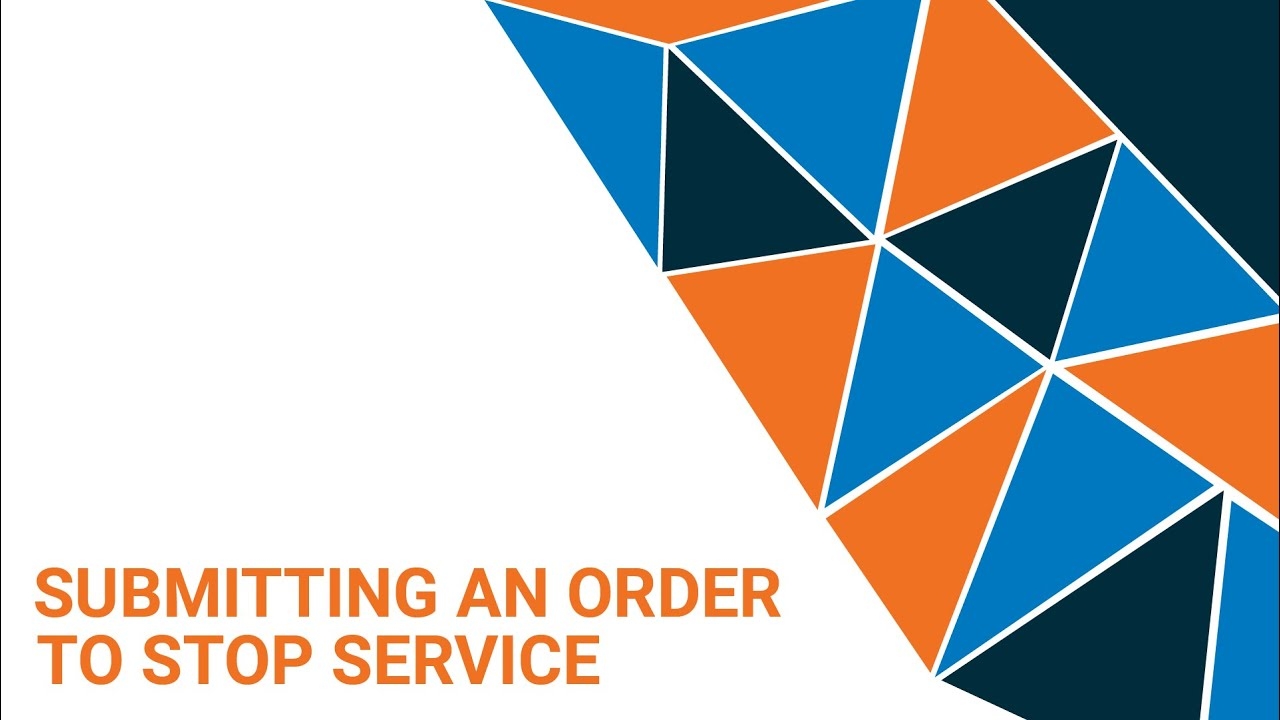
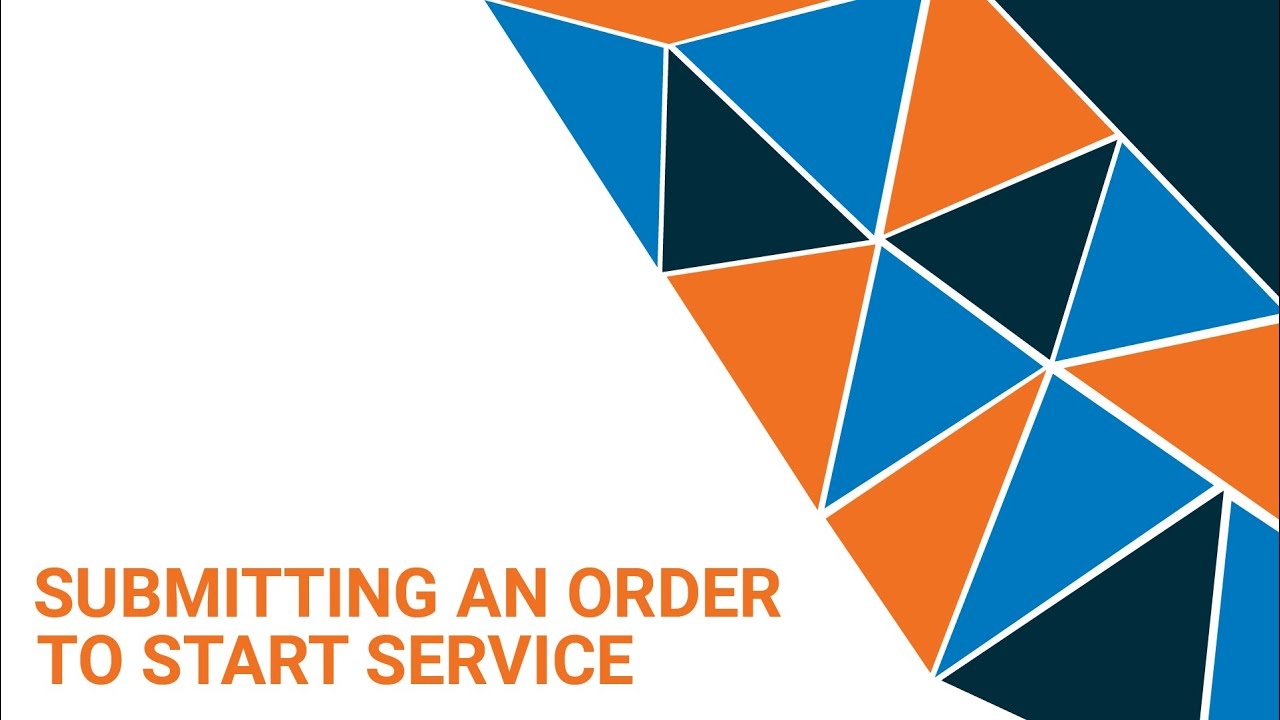

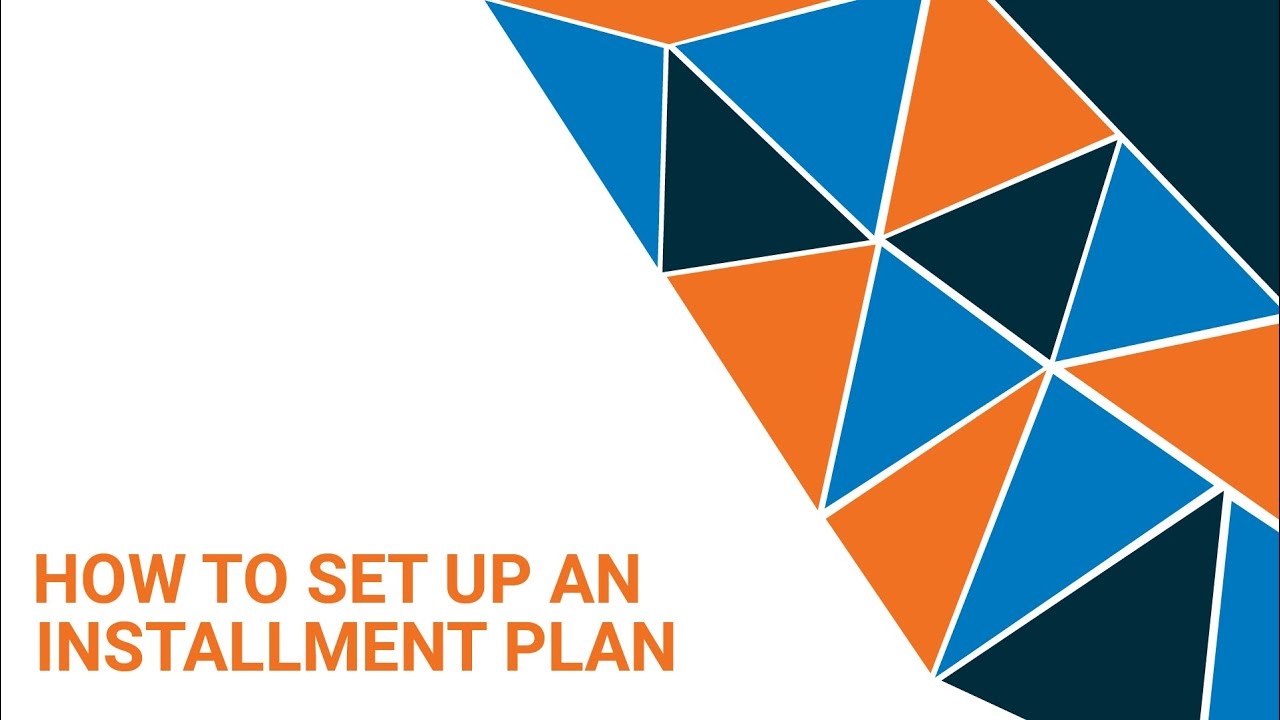
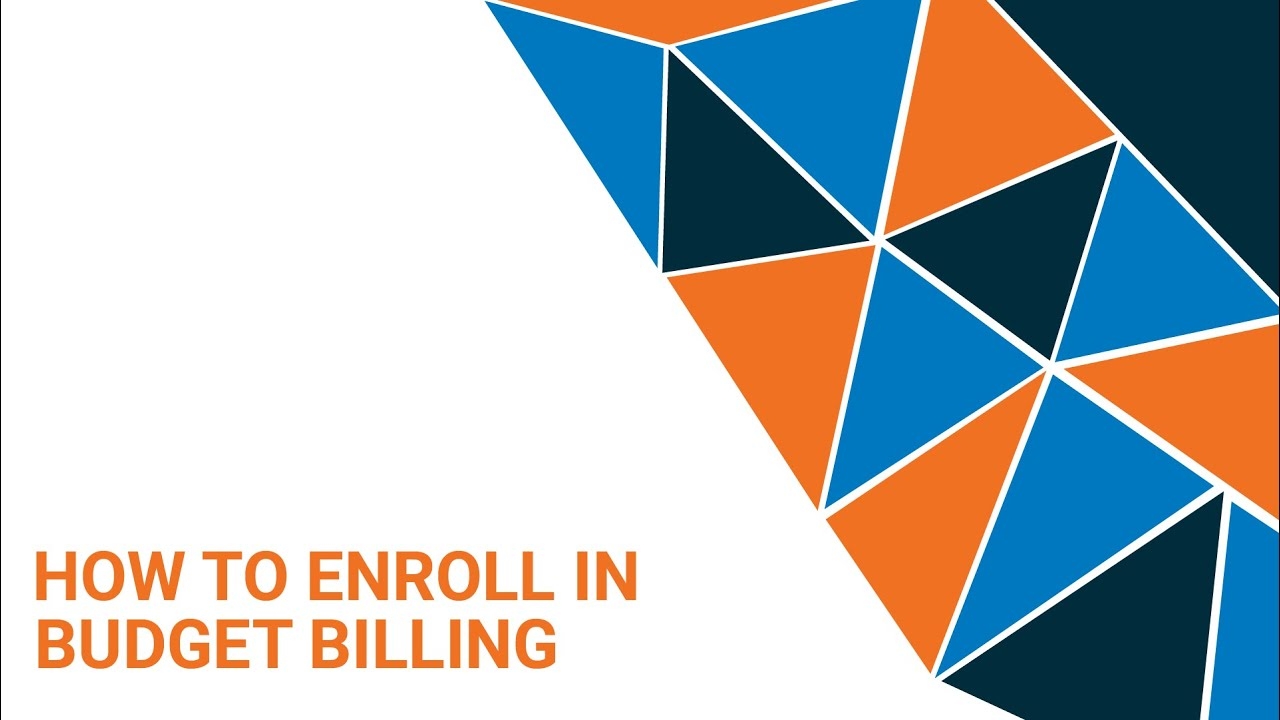
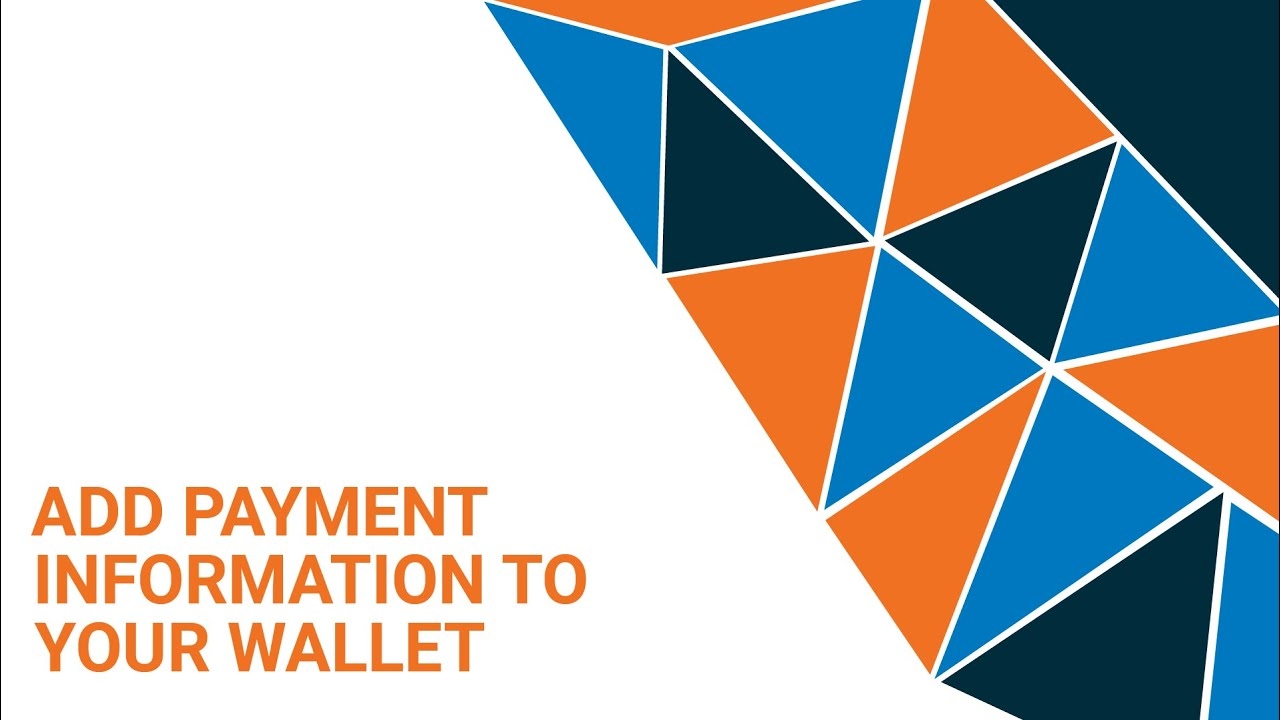
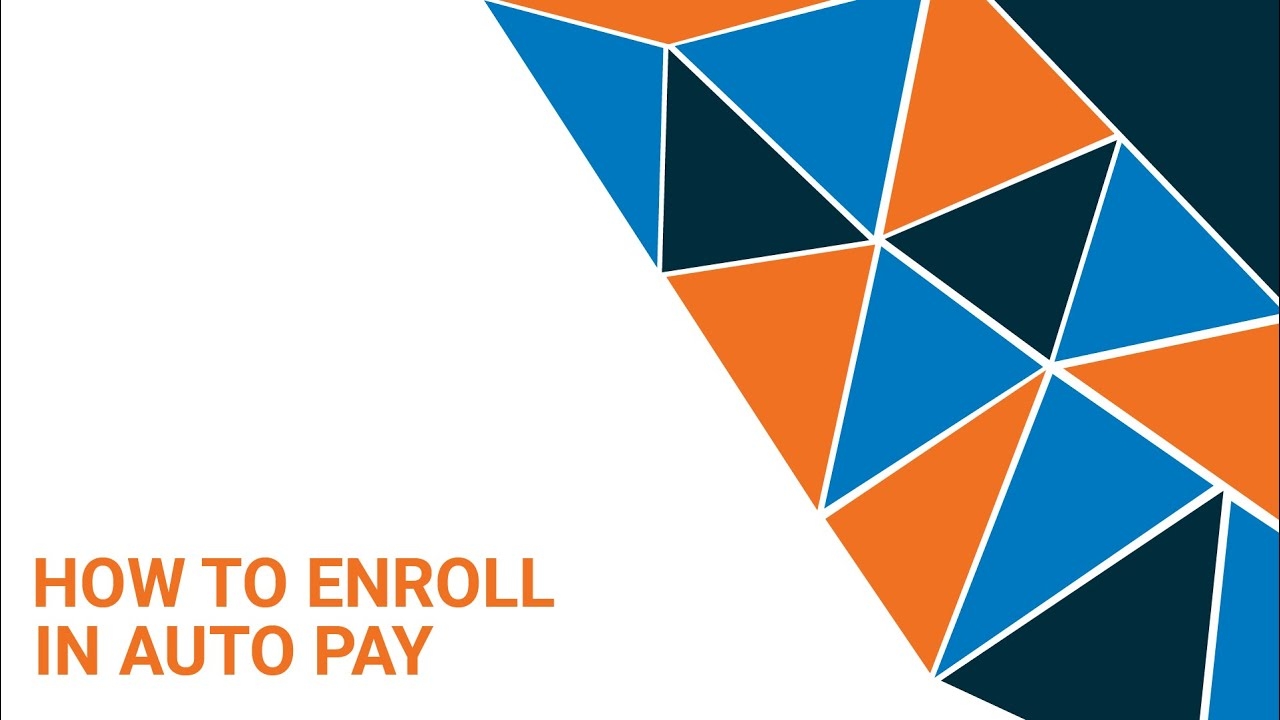
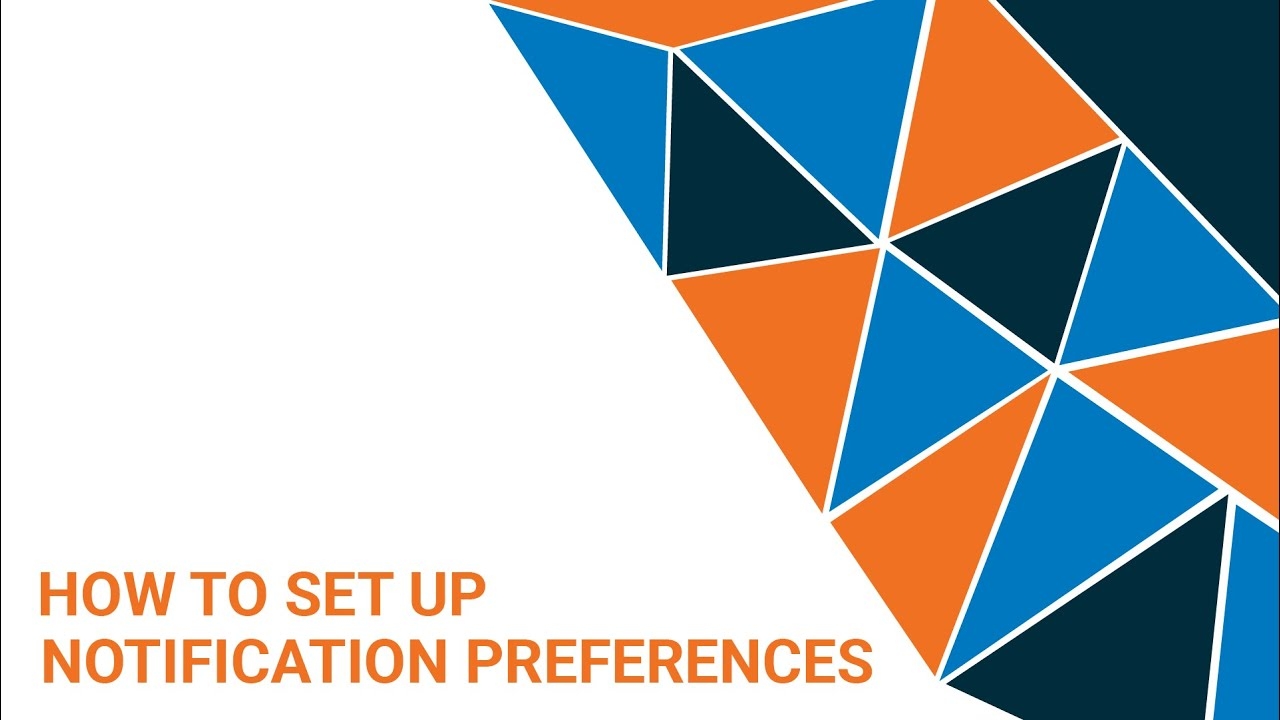
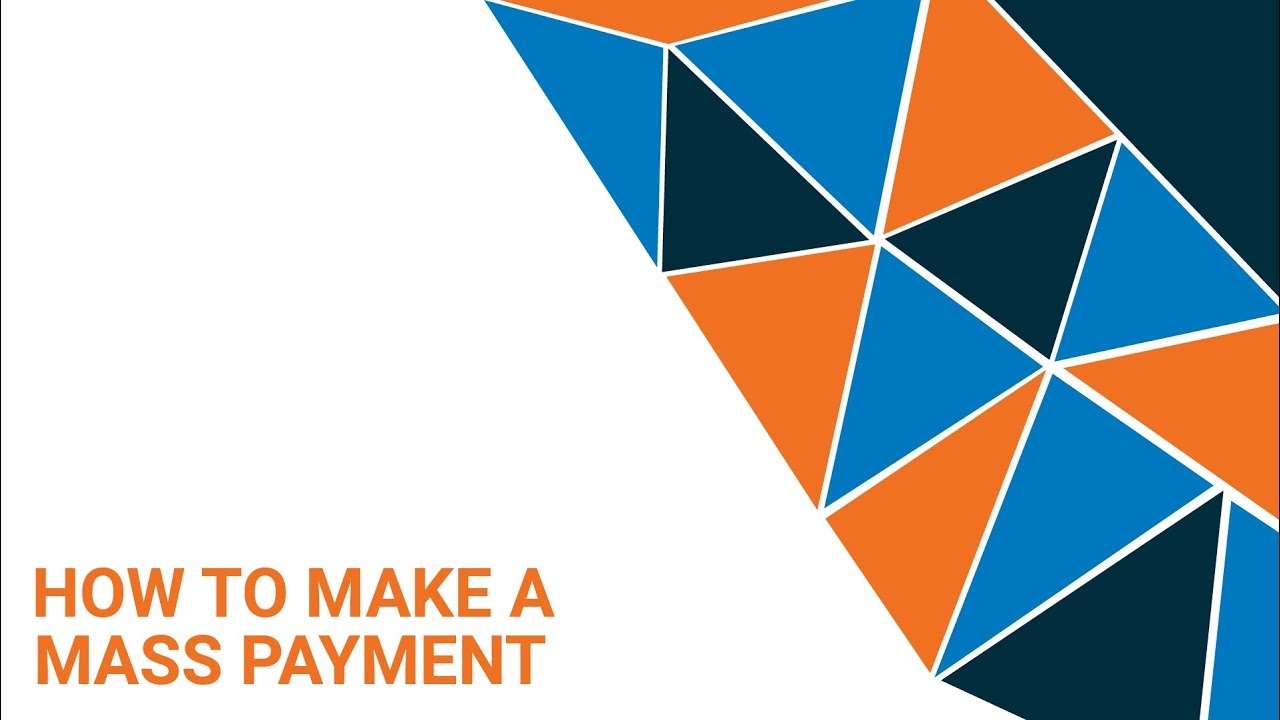
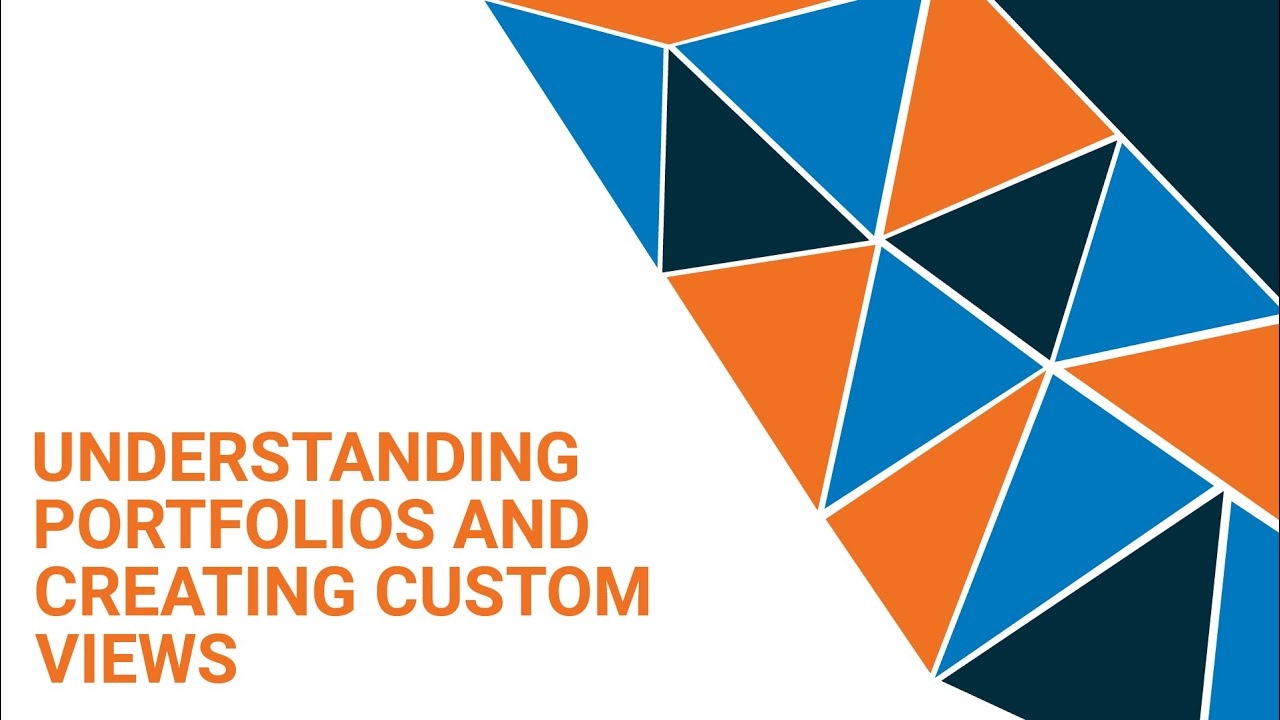
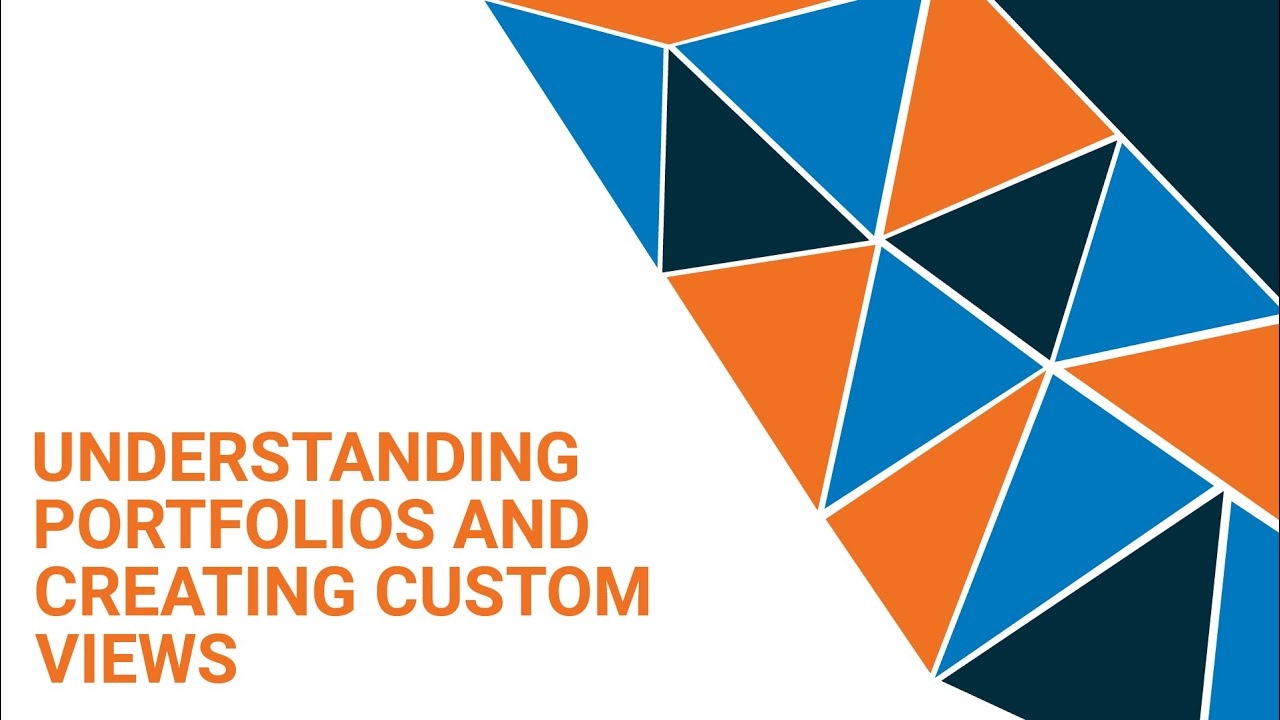

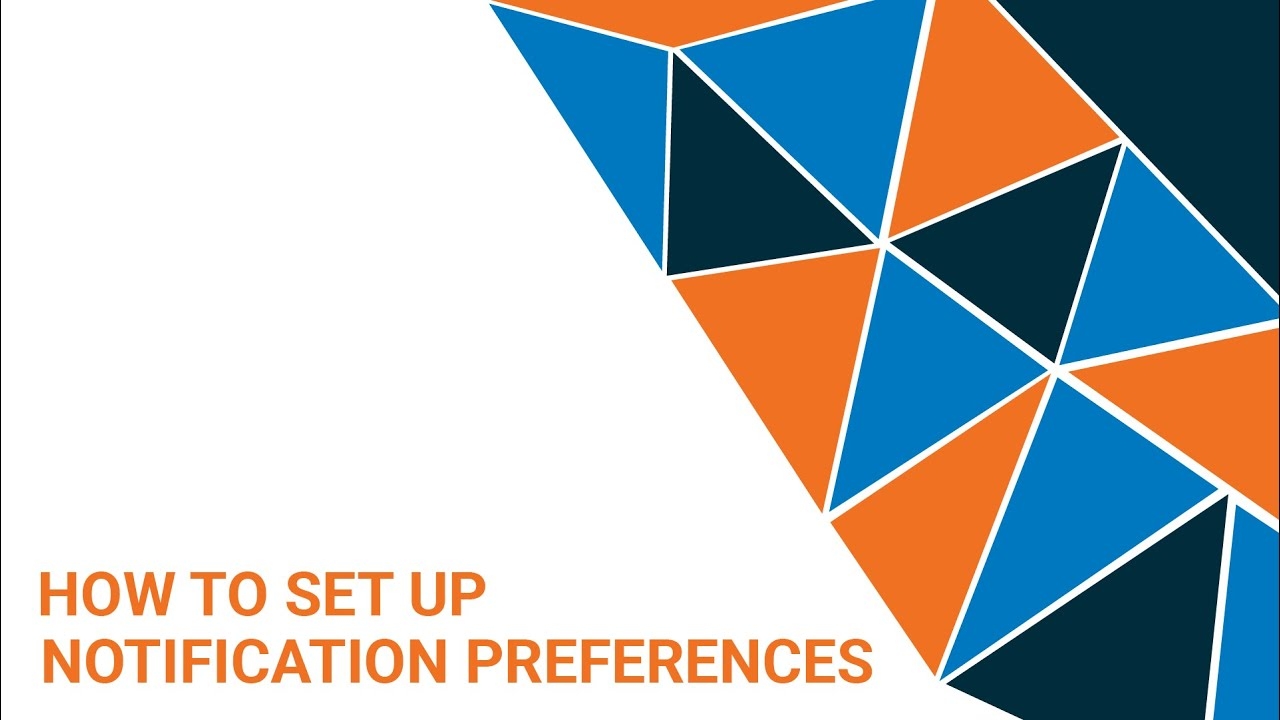
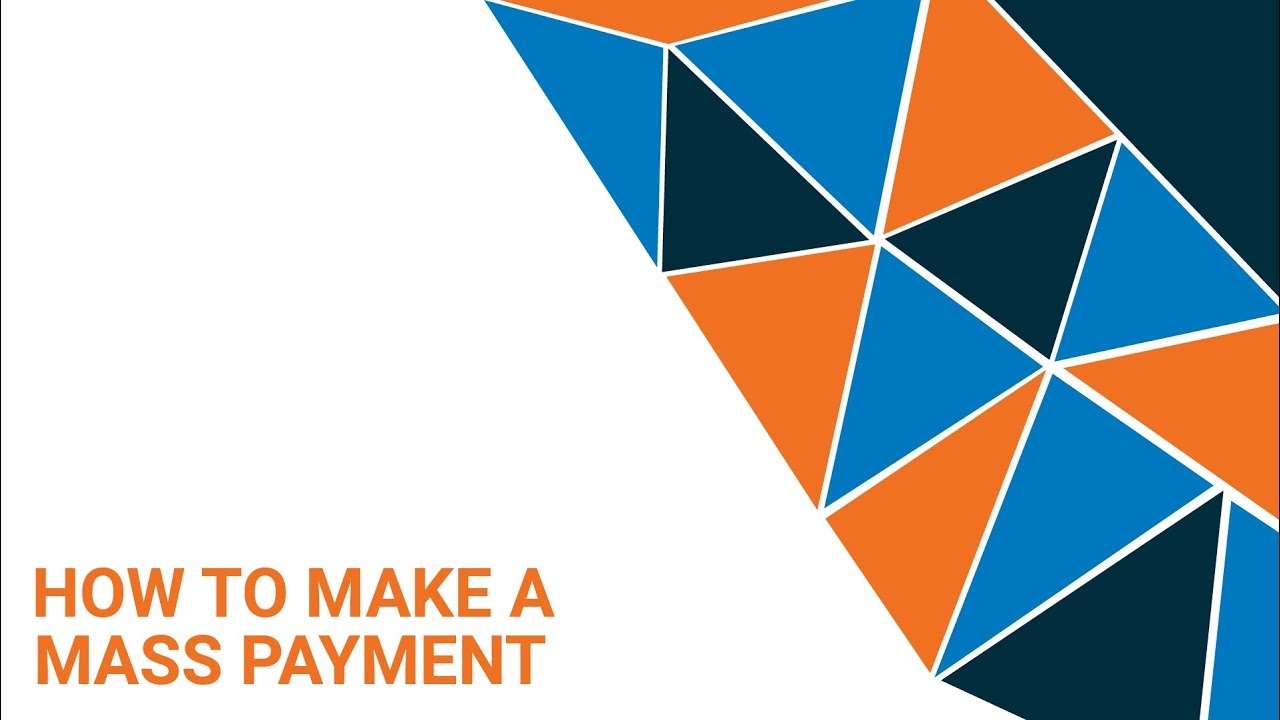
Simpler ways to pay your bill, including bill notification preferences, paperless billing enrollment and recurring payments, the ability to set start and stop service dates, the option to self-enroll in budget billing, new tools for landlords and businesses, more modernized and intuitive user profiles, a real-time view of your account status.
GET A QUICK LOOK AT SOME OF THE SELF-SERVE FEATURES IN THE VIDEOS BELOW.
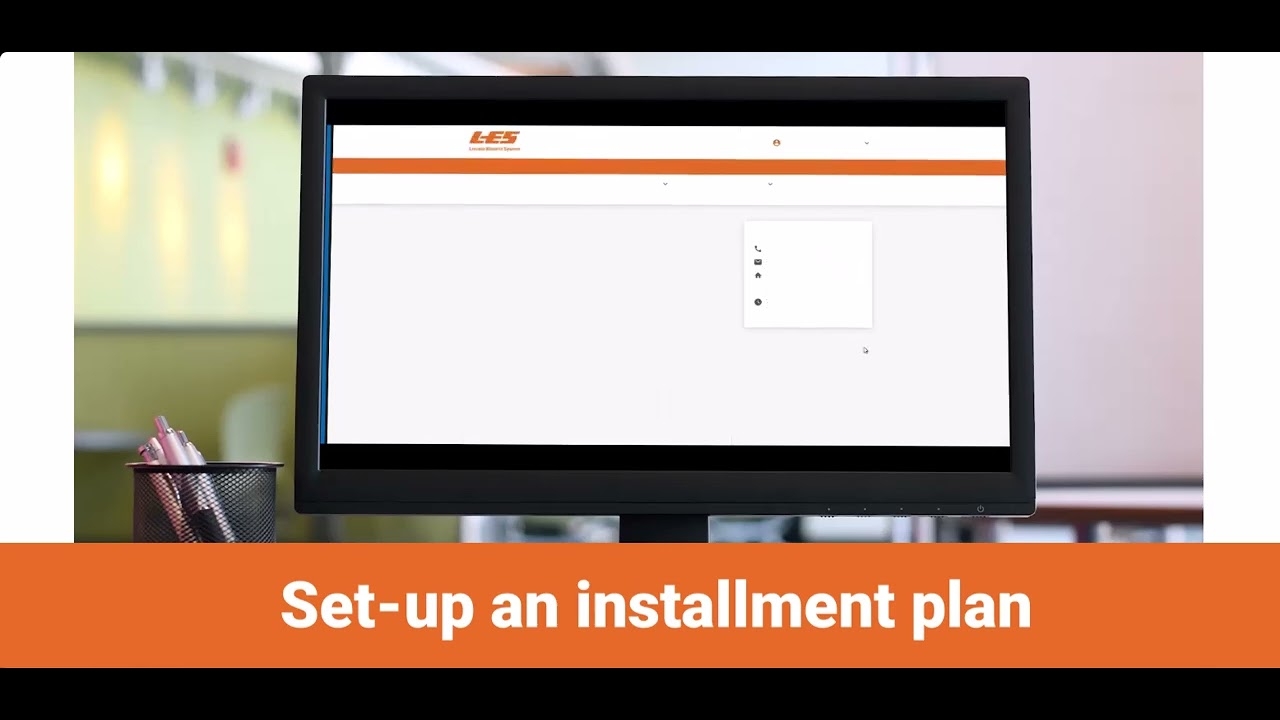
I'M A RESIDENTIAL CUSTOMER
Enjoy a streamlined experience for managing your home’s electricity.
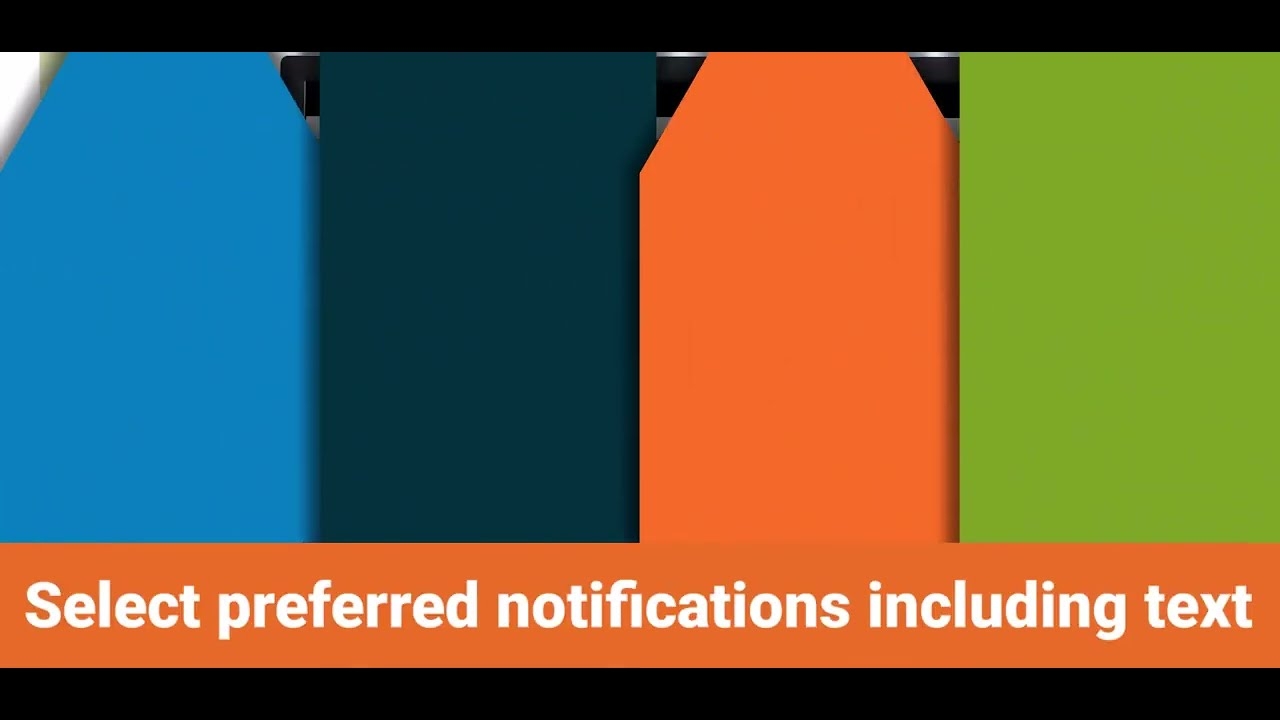
I'M A BUSINESS CUSTOMER
Utilize new tools and views to streamline business management.
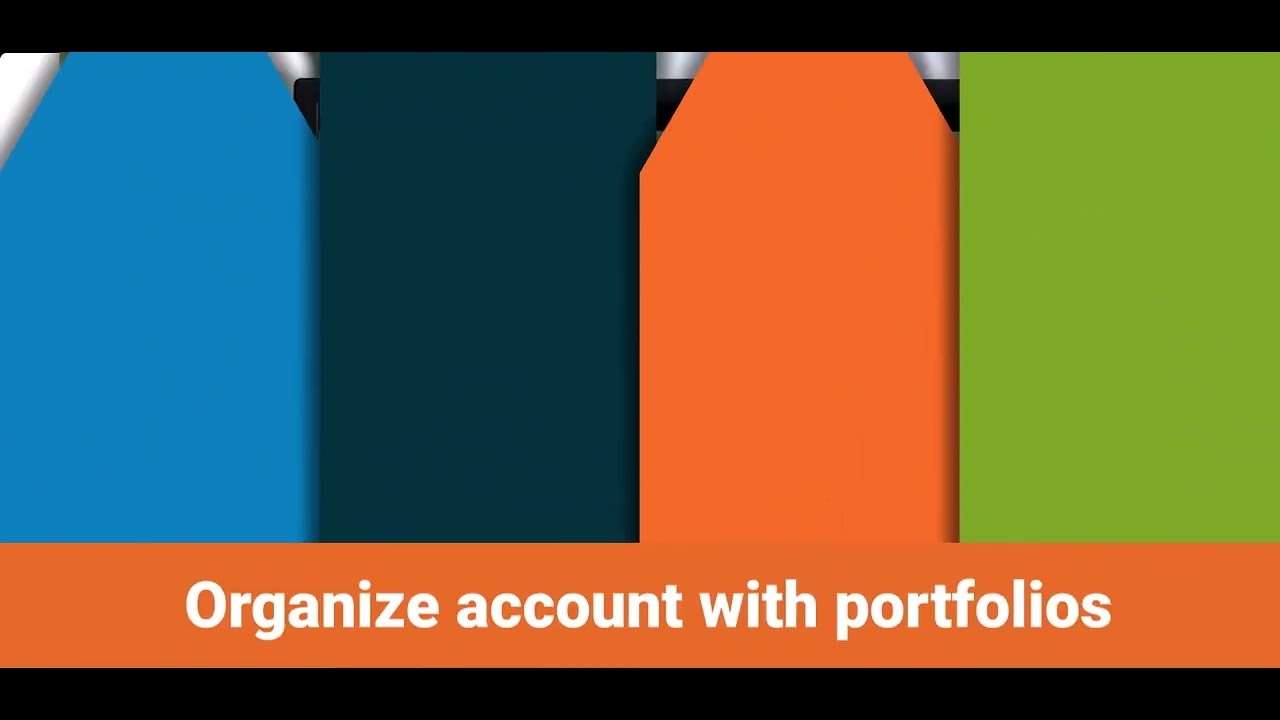
I'M A LANDLORD
Experience new tools to efficiently manage your tenant accounts.